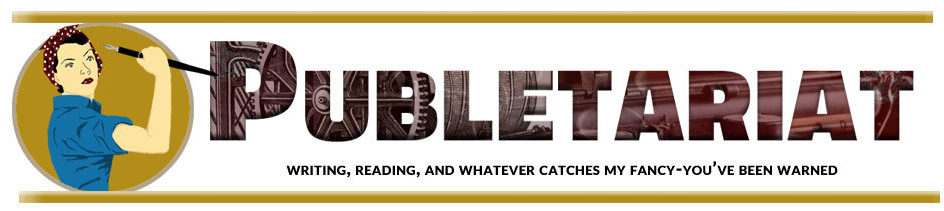Quick links, bringing you great articles on writing from all over the web.
Do you use Scrivener? I have it and I use it sporadically but sporadic is my middle name. It is a great tool for organizing but it can be a bit overwhelming. from Writers UnBoxed has some great tips with lots of pictures on how to use the index card feature of Scrivener better.
~ * ~
Storyboarding with Scrivener (or, A Love Affair with Virtual Index Cards)
 By
By
Whether you’re a plotter or a pantser—or neither—at some point in your writing process, you can probably benefit from a visual overview of your story. Scrivener’s Corkboard feature is here to help.
Pack up your paper index cards and colored sticky notes, and let’s go virtual.
Understanding Index Cards in Scrivener
Every file in Scrivener has an associated index card. That index card shows up in the Synopsis section of the Inspector (visible in all but the Snapshots and Comments panes), and on the Corkboard. You can use the index card to make note of anything you want—for example, the timeline, setting, characters—but for storyboarding purposes, it makes sense to include a brief synopsis of the scene.
Read the full post on Writers UnBoxed