Author Tools – things to help you get your writing done
More help for Scrivener users! Katrina Archer at Fiction University shares her tips on how to use Scrivener to format your script.
~ * ~
Formatting Your Book With Scrivener

June 16, 2016
By Katrina Archer, @katrinaarcher
Part of the Indie Authors Series
Are you about to indie publish a book but can’t figure out how to get the formatting right? Do you already use Scrivener and don’t have the budget to shell out for a high end design app like InDesign or to splurge on Vellum? Then Scrivener’s Compile settings may be the solution for you. While not for the faint of heart, you can turn out a nicely formatted book for both print and digital entirely within Scrivener. The focus here will be on print, because it’s typically trickier, but the same techniques can be used for ebooks. (Note: this tutorial uses features available in the Mac OSX version of Scrivener. YMMV with Windows.)
Set Up Folders for Your Front And Back Matter
The first thing to do is get organized (boring, but you’ll thank me for it later). Each edition of your book may have different front and back matter, for example, to list different ISBNs or calls to action. In the Binder, add folders for each edition. I usually place my back matter folder beneath the main manuscript folder, whereas Scrivener’s manuscript format template provides an existing folder for front matter. In the examples below, I’ve created folders for ePub, Print, and Kindle editions. Within each folder, I’ve added files specific to the edition in question.
Read the full post on Fiction University
~ * ~
If you liked this article, please share. If you have suggestions for further articles, articles you would like to submit, or just general comments, please contact me at paula@publetariat.com or leave a message below.
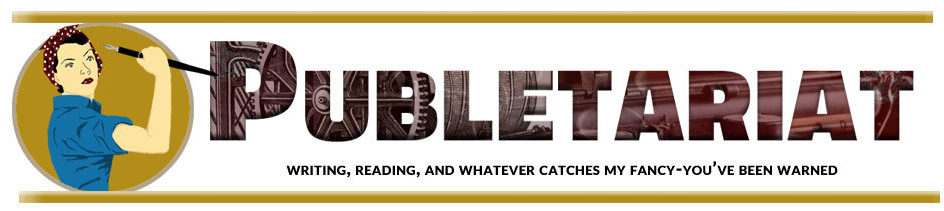



 I jumped on the
I jumped on the 
 I’ve long been a
I’ve long been a