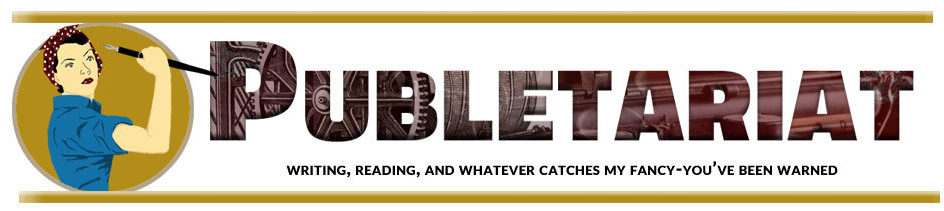This post, by Derek Murphy, originally appeared as a guest post on Joanna Penn‘s The Creative Penn on 10/20/13.
Caring about fantastic book cover design is one of those non-negotiables for all authors.
Derek Murphy of Creativindie Covers is a brilliant designer and has designed a number of my own book covers. But although I personally believe in paying professionals, I’m also aware that some people want to have a go themselves, or need to because of budget restraints. This post is for the avid DIY-ers!
Most indie publishing experts will warn you against making your own book cover, with good reason: the cover design is too crucial an element to self-publishing success to take lightly.
Making your book a bestseller is hard enough without an ugly cover sabotaging your efforts.
However there are many reasons why you may be tempted to give it a shot anyway:
◾ You want to play with cover ideas so you know what you want before hiring a designer
◾ You want more control over your cover design
◾ You’re launching a small project, a short ebook or guide, and you don’t want to invest too much
◾ You’re writing a series and don’t want to pay full price for each cover design
So I’d like to share with you something I’ve been working on for a few months: the secrets of designing a bestselling book cover in Microsoft Word, and then I’ll give you some easy-to-use Word templates so you can get started quickly.
This will be a ‘crash course’ in the minimal skills you need to create a winning cover in MS Word
You’ll learn how to use Word to blend images, add layers and transparency, use font effects and space letters (kerning), strip background, and the general principles of cover design.
These instructions are for MS Word 2010, so they won’t work for everyone, but if you have an older or newer version of Word, the process will be similar. This is a long post, so you should bookmark it. You can also download a PDF version of these instructions and the source files of the cover we’re building so you can follow along; click here to get those. Ready? Let’s begin.
Finding and choosing the right pictures
The quality of your book cover will mostly depend on what pictures or art you use, and how well they fit together, so in this section I’m going to teach you what kind of art works the best, where you can find royalty free images, and where you can get cheap Photoshop work done (if you need it).
The RULES for picking photos:
1) Simple is better
2) Needs to cause immediate emotional reaction
3) Not too busy or too many colors
4) Don’t use a GREAT picture: use the overlooked one
5) Blend and match colors
You can use a color wheel to find complementary colors (opposites/across from each other). Blockbuster movie posters usually use orange and teal (a lot of my book covers do also).
Green and purple can work also.
Unfortunately, Christmas ruined red and green, but red still goes well with black or white.
Too many colors can be distracting, so try to go for one or two main colors (if the whole background is blue, you could use yellow text to stand out…)
What kind of images should you choose?
Click here to read the rest of the post on The Creative Penn.