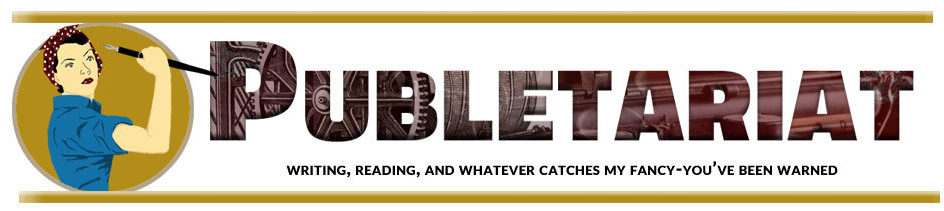This post, by Christine M. Grote, originally appeared on her Random Thoughts From Midlife blog on 8/24/11.
I’m going to share a few tips with you I’ve learned about putting pictures on the web, and about WordPress in particular. If you use Blogger or some other software, I don’t know how much of this will apply, but you might pick up a tip or two.
Sometimes I find inserting and formatting images into posts the most frustrating challenge of blogging. You may already know all of this, and more. Feel free to move on, or stay and enlighten us with a comment about a tip or two you may know. Don’t miss the Eiffel Tower photos at the end.
Let me start by saying I am far from being an expert. What I know I’ve learned largely from trial and error.
Here’s what the WordPress “Add New Post” screen looks like. I got this photo from taking a screen shot on my Mac by holding down the keys: command-shift-3. The computer saves a png file of the image on my screen to my desktop. I can open the saved file with my photo editing software, in this case photoshop, and crop it to whatever I want. PCs come with a “print screen” button that saves the image to your clipboard where you can paste it into a new file in your image editing software like photoshop or elements. I learned this about the PC this morning from this website where I also learned a few more tips about saving a screen shot on a mac. I’ll go back and look at it in more detail later.
Beside the circled Upload/Insert Image button, are the other buttons for uploading and inserting video, audio, media, poll, and custom form. I might have uploaded a video before, but otherwise I haven’t tried out any of these other buttons. When you click the insert image this is the next screen you get:
Read the rest of the post on Christine M. Grote‘s Random Thoughts From Midlife blog.