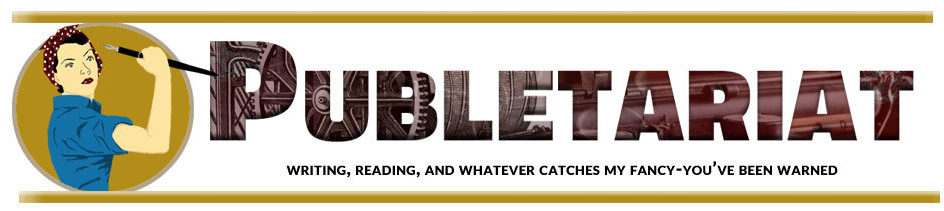Now that we’ve discussed all the background concepts in producing and effective small ad, it’s time to create the artwork. Just following a few simple considerations through the process will insure that your ad will be read, and hopefully, retained by your targeted market reader.
Now that we’ve discussed all the background concepts in producing and effective small ad, it’s time to create the artwork. Just following a few simple considerations through the process will insure that your ad will be read, and hopefully, retained by your targeted market reader.
Size and position count
First, once you’ve settled upon the best size for your budget, determine if the medium will allow you to request positioning. Where your ad falls on a page will affect it’s effectiveness. For most smaller ads – smaller than full page banners, right hand top positioning will give your message better visibility and retention. This has been tested by media wonks for years, and it follows the science of eye movement on a page of written material. If that is not available then try for the next slot down the right hand column. Left hand columns, or outside columns on left hand pages, in a two-page spread layout, generally are not as effective. This is because the readers eye doesn’t pass over this position as often during a full read. If the page where your ad will run has only other small ads and no editorial content, I’d think twice before making a commitment there. Your ad will not creqate as effective a response in that situation.
Of course, if a poorly conceived, badly designed ad appears in the top-right position, it won’t be effective anyway, but it will get more visibility. Make sure your message is carried by as effective a vehicle possible. Then put it where it will do the most good.
Resolution, resolution, resolution.
The next most important consideration is to maximize the resolution of your ad. The majority of online venues will accept 72 dpi images. This is barely enough resolution to allow the legibility of small, or “fancy” typefaces. It can be adequate, if you choose your graphic elements, including type, for the low-resolution final product. If your medium will accept 96 dpi images, then produce your ad in this higher resolution, to allow better contrast, image detail, and type legibility.
You’ll be assembling your elements in your vector-based graphics program, using the import function to bring bitmapped images into the design. At this level, the type and linear graphics you bring into the program will be vector images, so that their resolution will be unlimited, sharp and very clean. From inside the vector program, adjust your bitmapped elements – logos, photographic elements, for best color, contrast and appearance on your monitor. Once you are completely satisfied with how your images appear, save a “baseline” copy of your design. Name it differently than the “working copy”. In case you have to return to the previous version.
Palettes – Color Fidelity
You should also check the color palette used in your bitmapped image to be certain it will appear they way you intend it. First, in a transmitted light environment, such as a monitor screen, you want to be sure to use RGB palettes. If you are printing your ad on a paper page, then use CMYK Palettes, named after the four inks used in “process” printing: Cyan, Magenta, Yellow and blacK. Choosing the correct palette is critical, and with RGB palettes, you can also choose a “web-safe” palette, which is a more limited range of color that is constant across platforms online – just to be safe, when the actual color match is important.
Headline Type: A Work in Progress
Next, refine the size, and shape of your type. Use vector type fonts such as TrueType fonts, not bitmapped fonts, which can’t be manipulated without distortion and edge definition issues. Using the pointer handle tools found in vector programs, you can pull your type into in-between sizes and shapes, for example, making the headline a bit wider to fill the space better. Again, use the “arm’s length” technique to check for legibility as you work.
One of my favorite techniques in vector layout work is the ability to “overlay” a headline either in a darker color than the bitmapped image beneath it or a lighter color or white, without the edge definition issues that can develop. Vector type can be sized, refined and then slid into position over an image seamlessly. You may also have a vector graphic (“line art”) image you’d like to include, and if you’re using a vector program, you’ll be able to dot he same thing, without edge issues.
Testing…Testing…
When you’ve massaged all your elements into the most satisfying, legible design you can, it’s a good idea to create a test page, by saving an appropriate copy of a web page from the site where your ad will appear. Save it with a filename you’ll be able to find, in a “working” directory you’ll be able to find.
Bitmaps…again…
Next, export your finished ad as a jpeg or a gif image. If you are using flat colors – non photographic elements – and web-friendly color palette, you may want to reduce the size of your ad by exporting it as a “gif” file, which will reduce the color depth to 8-bits – check your color fidelity, if that matters, and save it with a filename which incorporates the word “adtest”. For example adtest01,gif or jpg (adjust as necessary if you’re using a Mac).
To run the test on your monitor (or to print a text page, if your ad will run in print), import your ad image file into an html editing program that already has the test page open. Insert it into what is probably a table, just above the highest element in the column where it will appear – lower if top is not a position you can choose.
For print, using your vector program, open the test page file, then import your ad, positioning it over another ad of your size. Back away, and see if your ad still catches the eye amidst other ads. If not, adjust it. For a print test, you can print up a few pages and show them around, remembering comments you get.
The idea is to be sure your ad works as well on a page of editorial copy and other ads as it does when it stands alone in your design program, or on a proof you’ve printed. These kind of proofing tests are a really good use of that Photo Printer we spoke about a few months back. You can also print out a proof of your ad, and your test page, and cut and paste your ad into position the old-fashioned way! Years of making up these dummy pages – as I did in one of my earlier lives – makes you very handy with a jar of rubber cement!
Export and upload…
Once you’ve tweaked, pulled and tested to your satisfaction, return to your vector program and save your ad file using a filename which incorporates the word “final” and the date. Then export your ad art into an image file (jpeg or gif) for uploading, at the resolution you have decided to use. I always keep these files in a separate directory and almost always name the file using the book name and a qualifier so I know where it is to run.
Most online venues will host the transfer process using their own web-based software – you’ll “browse” which file you want to upload, and the browser software will upload it from your hard drive into the venue’s file system. An alternative, if you also have your own website, would be to upload the file into your server’s directory – or a new directory especially for online ads – using your ftp program.
In a perfect world, you’ll start selling books right away, and your bank account will inflate quickly. In the real world, you may see some sales begin after a few days or weeks’ time, depending on how effectively you chose the medium, how well-designed and targeted your ad is and many other variables. It’s all really a process, not a single step or short sequence of steps. The process is ongoing while the ad runs, until your determine that another ad will work better, and change your artwork. I recommend you change your artwork every month or so, unless your ad is running primarily for recognition. Just a new headline can renew interest, or a new background image, and so on.
One more thing…
Of course, there’s another element whose importance can’t be overstated, and that is luck. If you can figure out how to manipulate that, then sit me down for a lesson! That’s the one I want to learn!